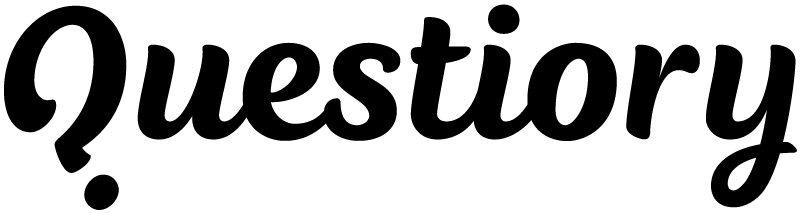Pie charts are a fundamental tool in data visualization, effectively displaying the proportions of various categories relative to a whole. These charts split a circle into slices, each representing a percentage of the total, making them an ideal choice for summarizing data at a glance. With Questiory you can build your own pie chart maker tool in minutes, to instantly turn your audience responses into interactive pie charts with percentages and customizable legends.
What are pie charts used for?
Pie charts are most effective when you need to highlight proportions within a dataset at a glance. Common uses include showing market share distributions, the composition of a product, or the demographic breakdown of a survey population.
They are especially powerful in presentations where the audience needs to comprehend the data quickly without delving into complex numbers. In this example we discuss how you could build your own, effective, customized interactive pie chart generator in just seconds.
When pie charts work best
- Categorical Data: Best for discrete categories where each slice distinctly represents a different group or type.
- Proportional Data: Ideal for showing how individual categories contribute to an overall total, emphasizing parts of a whole.
- Comparative Analysis: Effective when comparing a limited number of categories to highlight differences clearly.
Some examples of great Pie Chart applications include:
- Market Share Distribution: Illustrate how different competitors divide up the market.
- Budget Allocation: Show how funds are distributed across different departments or projects.
- Population Demographics: Display age, gender, or ethnicity breakdowns within a population.
- Sales Composition: Highlight the contribution of different products to total sales.
- Resource Usage: Demonstrate how different resources are utilized within an operation.
- Website Traffic Sources: Visualize where visitors are coming from (e.g., organic, paid, social).
- Event Attendance: Break down the types of attendees or ticket sales by category.
- Academic Grades Distribution: Show how grades are distributed across a class or school.
- Customer Feedback: Categorize feedback into themes to identify common issues or praises.
When a pie chart may not be the best visualization choice
Although pie charts are versatile, there are scenarios where they may not be the most effective choice for presenting data. Here are some instances where alternative visualizations might be more appropriate:
- Large number of categories: If your data includes many categories, pie charts can become cluttered and hard to interpret. Bar charts or stacked bar charts might be a better option in these cases.
- Small percentage differences: When the differences in proportions among categories are minimal, it’s challenging to discern these variations in a pie chart. A bar chart would typically provide a clearer comparison.
- Data over time: Pie charts do not effectively show changes over time. Line graphs or area charts are more suitable for displaying trends and time-based data.
- Precise data comparison: If precise comparison of data values is necessary, the inherent visual nature of pie charts, which focuses on angles and areas, can be misleading. Bar charts or scatter plots may offer more accuracy.
- Multi-series data: When trying to compare data across multiple groups simultaneously, the single-series limit of pie charts restricts their usefulness. Consider using grouped bar charts or multi-set donut charts instead.
Advantages of creating your own pie chart maker tool
Creating your own pie chart maker offers a variety of benefits, enhancing not only the visualization of data but also the flexibility and interactivity of the resulting charts. Here are some key advantages:
- Collaborative chart making: Enables team involvement by allowing multiple users to input or update data directly into the pie chart through various interaction methods, ensuring that changes are reflected in real-time for all collaborators.
- Interactive charts: An interactive pie chart engage users by allowing them to play with different segments, providing detailed information on hover or click, and adapts as new data is added over time.
- Embedding capabilities: Facilitates easy integration of pie charts into websites, presentations, or reports, with embedded charts linked to live data sources for automatic updates.
- Diverse creation interactions: Offers various input methods such as valuation interactions and multiple-choice questions, along with custom input forms to tailor data collection precisely.
- Customization and theming: Allows selection of visual themes to match corporate branding, and color customization for each slice to enhance intuitive understanding and visual consistency.
Creating effective and engaging pie charts involves more than just inputting data; it requires thoughtful design and customization to ensure clarity and impact. Here are some recommendations for optimizing your pie charts, utilizing features from advanced pie chart makers available online:
How to create an effective pie chart maker tool with Questiory
- Limit categories: To maintain clarity and effectiveness, restrict the number of categories to five or fewer if possible. This helps avoid overcrowding and makes each category distinct and easily interpretable.
- Choose consistent, meaningful colors: Choose a palette that differentiates each slice distinctly while being visually harmonious. Use meaningful colors that correspond to the data or the message you want to convey. For instance, green for growth and red for reduction can provide intuitive insights at a glance.
- Clear labeling: Ensure each slice is clearly labeled with short, concise text Consider using floating legends where labels hover over slices, or footer legends where details are listed below the chart, to suit different presentation needs such as interactive or printed formats.
- Use of emojis: Incorporating emojis in your options can add a playful touch and can be particularly effective in informal settings or presentations aimed at a younger audience.
- Interactive features: Use your interactive pie chart by taking advantage of the interactive elements like tooltips, clickable slices and animations, to make your pie chart more engaging when presenting.
Try an example of pie chart maker
Answer this simple survey and view how your answers instantly become part of this collaborative, interactive pie chart.